Iniya Tamil Features
User Interface
Iniya Tamil has a completely different user interface. Apart from a regular
square or rectangular window this application has a start screen of shape "அ"
the first alphabet of Tamil Language as shown below.
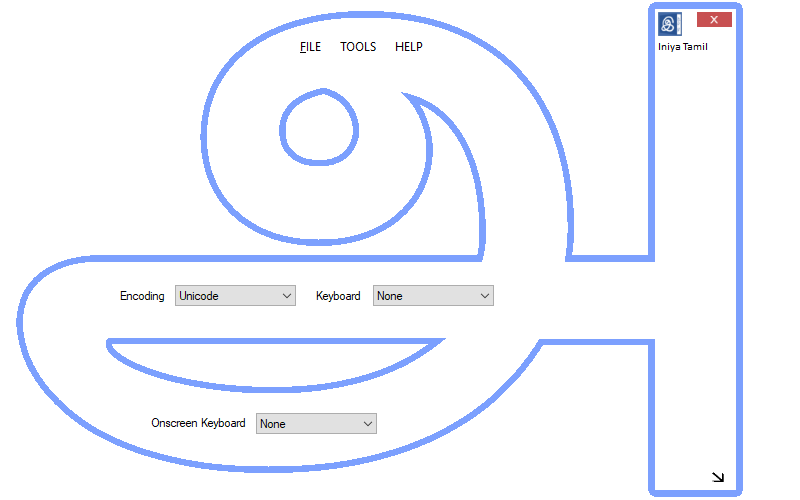
Encoding
Iniya Tamil supports the following Encodings:
Unicode Encoding - Mostly used in all Modern computers and no need to install any
other fonts. This encoding only supports naming files in Tamil and enable us to
search in Internet in Tamil.
TACE16 - Tamil All Character Encoding 16 bit. This encoding was introduced by
the Government of Tamil Nadu due to lack of space for each characters in Unicode
Encoding.
TAM - Old Tamil Fonts are in this type of encoding. As we are moving to new
encoding technologies due to lack of some compatability and availability of
different types of fonts many DTP works are being done using this encoding fonts only.
My Encoding
Any Font encoding created by the user. The user has to create Encoding using My Encoding Tool, then the same will be available for selection in Encoding option.
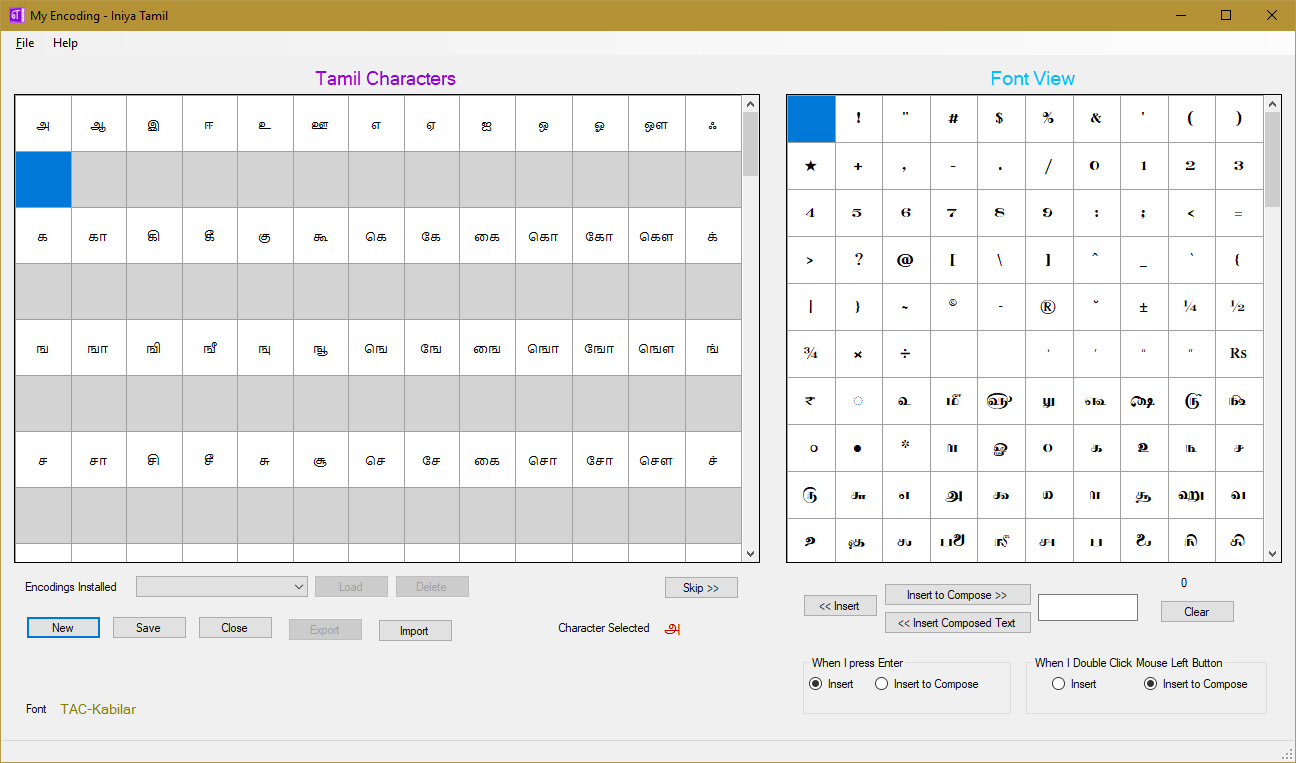
Keyboard Layouts
Phonetic - Those who don't know Tamil Typing can use this Keyboard. We can type
Tamil in English Phonetic as shown below
|
மஞ்சள் |
manjal
|
பந்து |
panthu
|
|
தங்கம் |
thangam |
கொடை |
kodai |
|
நன்றி
|
nanri |
கோடை |
koadai / kOdai
|
|
மண்டபம் |
mandapam |
பழம் |
pazham
|
|
கீரை |
keerai
|
கௌதம் |
gowtham |
Typewriter - This is an ordinary Typewriter type Keyboard. Those who knows Tamil
Typing can use this Keyboard.
Typewriter After Pulli - Those who wish to type letters first and then their
symbols as shown below can use this Keyboard Layout.
|
In Typewriter Keyboard |
தமிழ் – த ி ம ் ழ |
|
In Typewriter After Pulli Keyboard |
தமிழ் – த ம ி ழ ் |
Tamil99 - Tamil99 Keyboard Layout was introduced by the Government of Tamil Nadu
which is being used by many peoples can use this Keyboard Layout.
Onscreen Keyboard
Iniya Tamil has four Onscreen Keyboards which can be used for click and type.
During Typing
Onscreen keyboards can be used as a reference for keys.
eeZee Tamil Onscreen Keyboard - Those who are new to Tamil typing and students
can use this Onscreen Keyboard easily to get Tamil letters by just clicking the
letters which are aranged sequentially in onscreen as shown below.
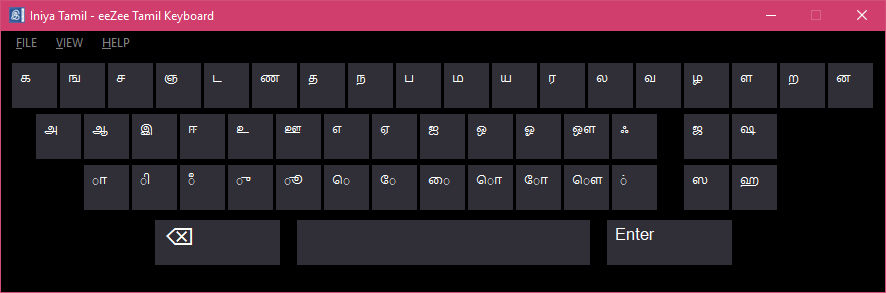
Phonetic, Typewriter & Tamil99 Onscreen Keyboards - These Onscreen Keyboards can be used to know the corresponding Tamil Letters of each keys.
If required, a letter can be got by clicking the appropriate key in the Onscreen
Keyboard which will be like the one shown below. And also if the shift key is in
depressed state keys corresponding to the state of shift will be shown.
Typewriter Onscreen Keyboard
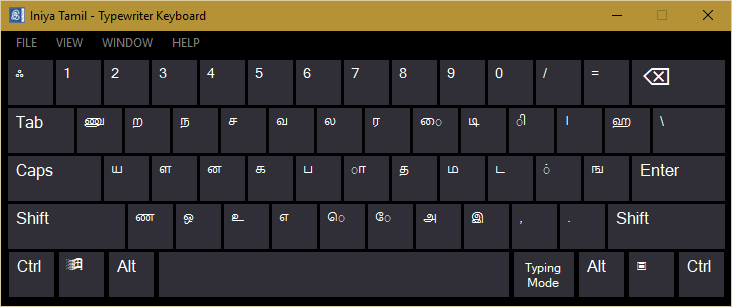
Typewriter Onscreen Keyboard when Shift Key is in Pressed State
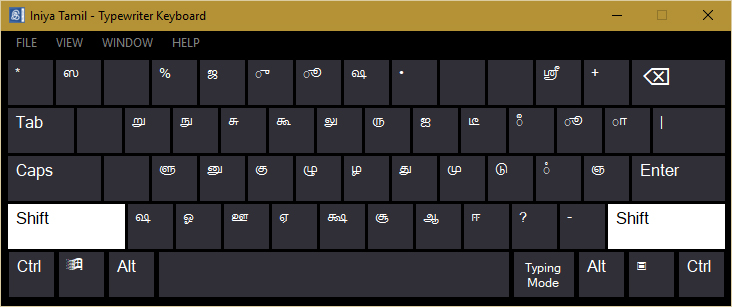
Letter Size of each keys can be changed (Small, Medium and Large). And English Letters for each keys can be made visible if required.
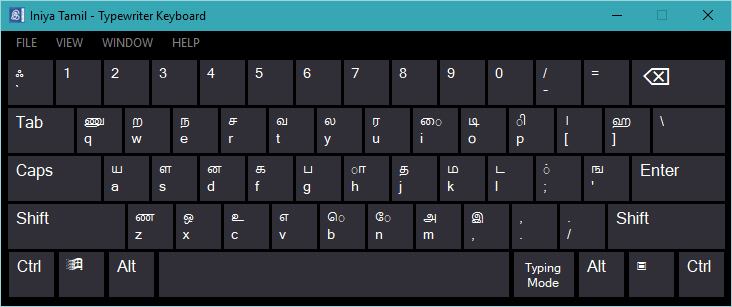
If required a Onscreen Keyboard may be set to made available top most of all the
windows for reference and if requierd Typing Mode can be enabled for click and
type.
Auto Correct
Auto Correct Feature of Iniya Tamil will correct automatically some small
mistakes as shown below which occurs during typing. This feature may be enabled
or disabled as per our requirement.
|
மண்றம் |
மன்றம் |
|
தொன்டு |
தொண்டு |
|
பநது |
பந்து |
Compatability
Iniya Tamil is compatible with all Windows Applications such as Microsoft Office
Word, Excel, Powerpoint, Internet Explorer, Google Chrome, Mozilla Firefox,
Photoshop, Corel Draw, etc. and it will be used in Windows Explorer for naming
files.
Backspace Key Manipulation
Backspace Key has been Manipulated as per the requirement of Tamil Keyboards as
shown below. This will reduce the usage of keystrokes.
Instead of typing பணி if we type it as பனி then we have to press backspace key
once then it will change as பி now we can type as per our requirement i.e. if
we press ண we will get பணி.
Additional Symbols
Additional Symbols in Tamil Letters such as ் ி ீ ே ெ will be visible while
typing. If we mistakenly type a Symbol and we want to change it there is no need
to press backspace key we have to press the symbol required it will be changed
automatically.
Instead of pressing ெ if we press ே there is no need to press backspace key we
can directly press the required Symbol i.e. ெ.
Special Characters
Special Characters such as Day Symbol - ௳, Month Symbol - ௴, etc. and tamil
numerals (௧, ௨, ௩...) and fractions are available through Special Characters
window.
Tamil Numeral
To get Tamil Numeral easily we can use Numerical Keypad keys. This feature may
be enabled or disabled as per our requirement.
Numbers in Words
Numbers can be written in words in Tamil upto 19 digits. At a maximum of
9223372036854775807 can be got in words in Tamil. The result can be copied and
used as per our requirement.
Words to Number
Words can be converted into numeral upto 19 digits. At a maximum of 9223372036854775807 can be obtained. The result can be copied to clipboard and used as per our requirement.
Hot Key
To input English and Tamil simultaneously we can set a Hot Key to switch between
languages. Also we can assign a Hot Key as per our convenience. We can also
enable or disable Hot Key as per our requirement.
Maatri
Supports conversion between Unicode, TACE16, Shreelipi, Anu/Senthamizh, Vanavil, TAM, TAB, TSCII, Bhamini
and Indoword
encodings.
We can get converted text formatted as that of source text.
Souce can be Text File, Rich Text File, Microsoft Office File, copied text from
other application or text can be typed in the source window.
Converted Text can be copied and used as per our requirement or it can be saved
as Text file or Rich Text file for future use.
Source and Converted Text view can be changed as Horizontal or Vertical as per
our requirement.
|